How To Partition A Hard Drive II
- The New Simple Volume Wizard. The New Simple Volume Wizard should popup. Click on the Next button to continue.
- Enter size of new partition. Enter the amount of memory you wish to allocate for your new partition and click on the Next button.
- Give the new volume a letter name or path. Select from the menu, a letter name for your new partition and click on the “Next” button.
- Settings for the new volume.
- Click on the Format this volume with the following settings:
- For File System, select NTFS
- For Allocation unit size, select Default
- For Volume Label, type the name you wish to give your new drive.
- Click on the Perform a quick format
- Then click on the Next button
11. Format the new volume. You will get a popup asking you to partition your new drive. Click on the Format disk button. A new window will popup. Keep the settings and click on the Start button. A warning will popup. Click on the OK button.
12. Check new volume. If everything was done correctly, you should now see your new drive in the Disk Management window.









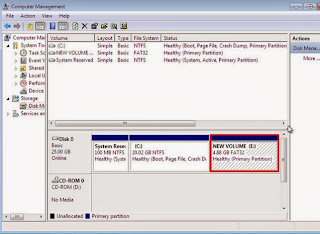




0 comments:
Post a Comment